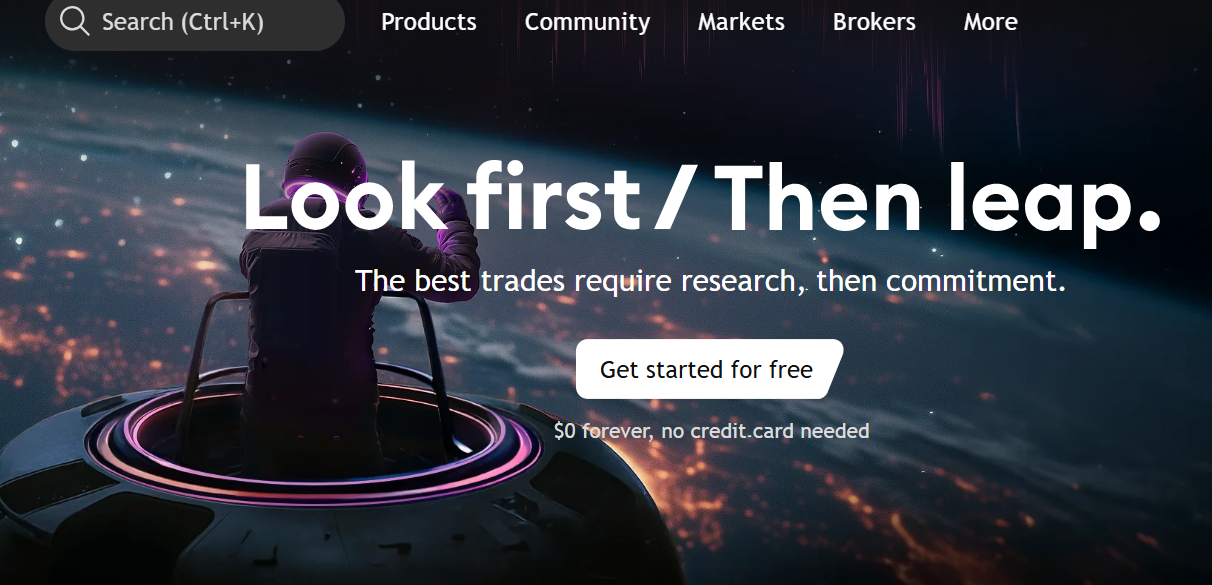When I first stumbled upon TradingView, I didn’t realize how much it would transform the way I analyze the forex market. In my early days, I relied heavily MT4 and MT5 — they worked, but they felt limited. I couldn’t easily back-test ideas, customize indicators, or track multiple pairs the way I wanted.
It was during one of my toughest trading years that a fellow trader introduced me to TradingView. At first, I thought it was “just another charting app.” But within weeks, I realized that understanding how to use TradingView for forex trading was like moving from a small toolkit to an entire trading laboratory.
In this article, I’ll share not just the basics, but also my personal lessons on using TradingView as a forex trader.
What is TradingView and Why Do Forex Traders Use It?
TradingView is a cloud-based charting and social trading platform. Unlike traditional platforms like MT4/MT5, it offers flexibility, real-time data, advanced drawing tools, and a vibrant trader community.
For me, what stood out was how easy it was to save templates for different strategies. One evening, after three losing trades in a row, I sat down and rebuilt my chart setup using TradingView — removing clutter, keeping just price action and RSI. That “clean chart” became a turning point.
Why traders love TradingView:
- Sleek, customizable charts.
- 100+ built-in indicators plus Pine Script for custom ones.
- Works across all devices (I often analyze on mobile when traveling).
- Social features (you can follow pro traders or publish your own setups).
Step 1: Getting Started with TradingView
To begin:
- Sign up at TradingView.
- Start with the free plan (good enough for beginners).
- If you scale up, the Pro plan allows multiple charts and extra alerts.
💡 Tip from me: I used the free version for almost a year before upgrading. Don’t rush — master the basics first.
Step 2: Understanding the Chart Layout
When you first open TradingView, the layout may look overwhelming. Here’s how I simplified it:
- Main Chart Area: where candlesticks tell the story.
- Left Toolbar: drawing tools (trendlines, Fibonacci retracements).
- Top Menu: change timeframes, chart types, add indicators.
- Right Sidebar: watchlist and alerts.
I remember my first watchlist had only EUR/USD and XAU/USD. Today, I track over 12 pairs — but starting small kept me focused.
Step 3: Adding Indicators and Tools
TradingView’s biggest strength is its indicators.
My go-to indicators:
- EMA 20 & 50 for trend direction.
- RSI (14) to spot overbought/oversold conditions.
- Volume Profile (later, when I got advanced).
But here’s what I learned the hard way: don’t overload your chart. Early on, I stacked five indicators on one chart, only to end up more confused. Less is more.
Step 4: Drawing Support, Resistance, and Price Action
Price action changed my trading life. On TradingView, I use:
- Horizontal lines for support and resistance.
- Trendlines to confirm market direction.
- Fibonacci retracements to identify pullbacks.
One Sunday night, I spent 3 hours marking levels on TradingView before the market opened. That preparation led to one of my best weeks ever. The platform made it easy to track those levels across devices.
Step 5: Setting Alerts
TradingView alerts saved me from burnout. Instead of staring at charts all day, I set alerts at key price levels.
- Right-click on a level → Add Alert.
- Choose conditions (crossing, greater than, less than).
- Get notified via app, email, or SMS.
This single feature taught me patience. I no longer chased trades; I waited for the market to come to me.
Step 6: Using the Social Trading Community
At first, I ignored the social side of TradingView. But later, I realized the value of learning from others. I still follow a few traders who publish clean, well-explained setups.
⚠️ Caution: Don’t blindly copy. Use their ideas for learning, not gambling.
Step 7: Connecting Brokers (Optional)
TradingView connects with some brokers so you can place trades directly on the chart. Personally, I still analyze on TradingView but execute on MT5. That balance works best for me.
My Personal Tips for Beginners
- Start with one or two forex pairs — I began with EUR/USD.
- Don’t copy charts blindly — build your own style.
- Use alerts — they save time and protect your mental health.
- Journal your setups — TradingView lets you screenshot and save notes.
Final Thoughts
Learning how to use TradingView for forex trading isn’t just about tools — it’s about discipline and clarity. This platform helped me simplify my trading, avoid screen fatigue, and develop confidence in my strategies.
If you’re new to forex, my advice is simple: invest time in mastering TradingView. It might just become your most powerful trading partner.
FAQs on Using TradingView for Forex
1. Is TradingView free for forex trading?
Yes, the free plan is great for beginners. Paid plans unlock extra charts, indicators, and alerts.
2. Can I trade directly on TradingView?
Yes, but only with integrated brokers. Many forex traders still analyze on TradingView and execute trades on MT4/MT5.
3. What’s better for forex — MT5 or TradingView?
TradingView is best for analysis; MT5 is best for trade execution. I use both.
4. Can I use TradingView on mobile?
Yes, the mobile app is smooth and reliable. I often set alerts while on the go.
5. What’s the best indicator to start with on TradingView?
Begin with Moving Averages and RSI. Keep it simple before adding complexity.