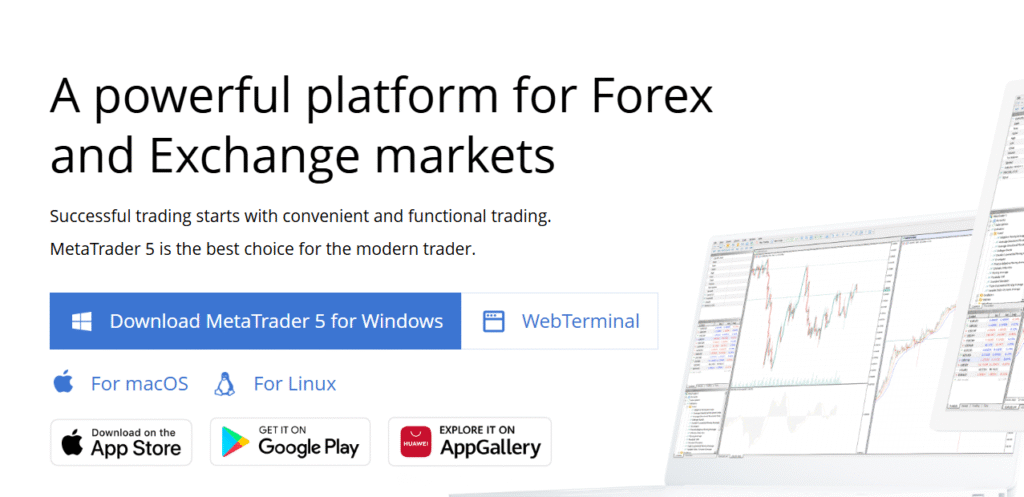If you’re looking for how to use MT5 for forex trading, this step-by-step guide will walk you from download to live trades, show the features I depend on, and give practical examples (including position-sizing math). I’ll also share the mistakes I made so you can skip them.
Table of Contents
ToggleKey takeaways
- MT5 is MetaQuotes’ multi-asset trading platform — more powerful than MT4 for testing, automation and asset variety.
- Learn the basics: download, log in, open charts, place orders, set stop-loss/take-profit, and use the Strategy Tester.
- Risk management first: always calculate position size before placing a trade. I’ll show a simple example below.
- Use demo accounts to master MT5 features before going live.
What is MT5 and why use it for forex?
MT5 (MetaTrader 5) is a widely used trading platform designed for forex, CFDs, commodities, indices, and more. Compared with MT4, MT5 adds:
- Native support for more asset classes
- A built-in Strategy Tester for multi-threaded back-testing
- More timeframes and order types
- Depth of Market (DOM) and improved charting tools
- MQL5 language for advanced Expert Advisors (EAs)
Step-by-step: How to use MT5 for forex trading
Step 1 — Choose a broker & account (demo first)
Pick an MT5-compatible broker (regulated is best). Start with a demo account to learn without risk.
What to check:
- Regulation (FCA, ASIC, CySEC, etc.)
- Spreads & commissions on the pairs you plan to trade
- Demo server stability and platform connectivity
My tip: I used demo for months. Only switch to live once you can reproduce demo results in real-time.
Step 2 — Download & install MT5
You can download MT5 either from your broker’s website (recommended — it gives broker server settings) or MetaQuotes’ official site.
- Windows: run installer → follow prompts → launch MT5
- Mac: some brokers provide macOS builds or use Wine/third-party installers
- Mobile: download MetaTrader 5 from the App Store / Google Play
- Web: use MT5 WebTrader from your broker to trade in a browser
Pro tip: Use the broker installer to avoid server-connection issues.
Step 3 — Log in to your account
After installation:
Click File → Login to Trade Account.
- Enter your login, password, and choose the server (provided by broker).
- Look at the bottom-right: two green bars indicate connection.
- If you see “No connection,” double-check server and credentials.
Step 4 — Market Watch & symbols
- Open Market Watch (Ctrl+M). Right-click → Symbols to add/remove pairs.
- Drag a symbol onto the chart to open a new chart window.
I keep a small watchlist (EUR/USD, GBP/USD, USD/JPY, XAU/USD) to avoid analysis paralysis.
Step 5 — Chart basics (timeframes, types, templates)
- Change timeframe via toolbar (M1, M5, M15, H1, H4, D1, W1, MN).
- Switch chart type: candlesticks, bars, or line.
- Save your layout: Charts → Template → Save Template (so your setup is one click away).
When I travel, having my templates synced saves hours.
Step 6 — Place your first trade (market & pending orders)
Market order (instant):
- Right-click chart → Trading → New Order OR press F9.
- Choose Type = Market Execution.
- Enter Volume (lot size), Stop Loss, Take Profit.
- Click Buy or Sell.
Pending orders:
- Buy Limit / Sell Limit — enter at a better price than current (pullback entries).
- Buy Stop / Sell Stop — enter when price moves beyond a level (breakout entries).
Example: Buy EUR/USD at market, volume 0.01 (micro lot), Stop Loss 40 pips, Take Profit 80 pips.
Step 7 — Position sizing & risk example (do the math first)
Always calculate position size using account risk, stop-loss, and pip value.
Example calculation (digit-by-digit):
- Account balance = $2,000
- Risk per trade = 1% → risk amount = 0.01 × 2000 = $20
- Stop-loss = 40 pips
- Pip value per 0.01 lot (EUR/USD) = $0.10 (micro lot)
Compute pip loss per 0.01 lot:
-
40 pips × $0.10 = $4.00
Compute how many micro lots to risk $20:
-
$20 ÷ $4.00 = 5 micro lots
Convert micro lots to standard lots:
-
5 micro lots = 5 × 0.01 = 0.05 standard lots
So volume = 0.05 lots keeps risk ≈ $20 for 40 pips SL.
Note: pip value varies with pair and account currency. Use a position-size calculator if unsure.
Step 8 — Set Stop Loss / Take Profit & use Trailing Stop
- Enter SL & TP in the New Order window or drag the lines on the chart after entry.
- Trailing Stop (right-click the order in the Terminal → Trailing Stop) automates stop movement as price moves in your favor.
I use trailing stops for trend trades to lock gains without micromanaging.
Step 9 — Indicators and custom scripts
Add indicators: Insert → Indicators (or press the Indicators button). My core trio:
- EMA 20 & 50 — trend filter
- RSI 14 — momentum and divergence
- ATR — volatility-based stops
For custom logic, MT5 uses MQL5 scripts and there’s a large marketplace to buy or test indicators.
Step 10 — Expert Advisors (EAs) & automation
MT5 supports automated trading via EAs:
- Place an EA
.ex5file into the MQL5/Experts folder. - Restart MT5, open Navigator → Expert Advisors, drag EA to a chart.
- Enable AutoTrading in the toolbar.
My caution: Backtest thoroughly in the Strategy Tester before forward-running on a VPS.
Step 11 — Strategy Tester (back-testing)
Open View → Strategy Tester:
- Select EA or script, symbol, timeframe, and date range.
- Choose modeling quality (every tick for best accuracy).
- Run test and analyze equity curve, drawdowns, and trade list.
I ran countless iterations on the Strategy Tester before risking real capital — it saved me months of painful trial-and-error.
Step 12 — Depth of Market (DOM) & Market Orders
Use Depth of Market for liquidity insights (if your broker supports it). It shows buy/sell volumes at different price levels — useful for scalpers and execution planning.
Step 13 — Mobile & Web features
Mobile & Web features
MT5 mobile app replicates most desktop features: charts, indicators, orders, and alerts. MT5 WebTrader allows quick access from any browser — great for emergency management.
Step 14 — VPS, copy trading & advanced tools
- VPS (Virtual Private Server) keeps EAs running 24/7 with low latency — essential for automation.
- Copy trading (signals) is supported via MQL5.com marketplace for followers and strategy providers.
Quick MT5 checklist for your first week
- Open a demo MT5 account with your broker.
- Save a chart template: candlestick + EMA20, EMA50 + RSI.
- Practice placing market and pending orders.
- Run one EA in Strategy Tester only.
Journal every demo trade (entry reason, SL, TP, result).
FAQs — How to Use MT5 for Forex Trading
Q: Is MT5 better than MT4 for forex?
A: MT5 offers multi-asset support, more timeframes, and an improved Strategy Tester. For many traders MT5 is the natural upgrade — especially if you plan to backtest or use EAs.
Q: Can I trade directly from MT5 charts?
A: Yes — with supported brokers you can place market and pending orders directly from the chart.
Q: How do I backtest a strategy on MT5?
A: Use View → Strategy Tester, choose an EA, select symbol/timeframe, set modeling quality, and run. Review the report and equity curve.
Q: What’s the best stop-loss technique on MT5?
A: Place SL based on market structure (below support/above resistance) and consider ATR-based stops for volatility-adjusted protection.
Q: Does MT5 support copy trading?
A: Yes — MQL5.com marketplace provides signal providers you can subscribe to and copy (be diligent with performance and drawdown metrics).
Final thoughts
Learning how to use MT5 for forex trading transformed my approach: faster analysis, cleaner trade execution, and the ability to test strategies exhaustively. MT5 is a tool — not a magic bullet — but used correctly it becomes an unfair advantage.